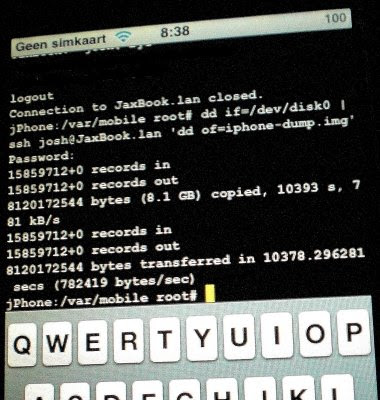TiddlyWiki - How to install the Beta version
Anyone installing the TiddlyWiki beta version will probably already know how to do this. But anyway, this is for those that want a quick 1-2-3... Remember, as stated on the TiddlyWiki beta page, and as with anything "beta" (although half the services on the web these days are in beta) don't use it for important data, and don't complain if it breaks!.. just report it to the developers ;-) So, get TiddlyWiki beta as follows: Go to http://tiddlywiki.com/beta/ Now just save this web page locally to your computer In Internet Explorer 6 you do this by going to File -> Save As (in most browsers the keyboard shortcut is Ctrl+S) Save the browser page as HTML-only (tip: put "beta" somewhere in the filename so you don't forget) You have now saved your TiddlyWiki Beta locally. So you can open it and edit it as usual. Now if you want to upgrade an existing (non-beta) TiddlyWiki to the beta version you just downloaded do the following: Open the TiddlyWiki beta fi