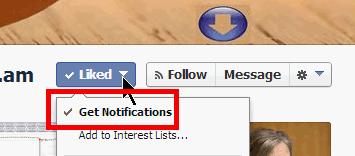Free Summer Vacation Music Tip

If you need a nice juicy supply of new tunes for your Summer vacation, you can use a 1 month free Spotify Premium subscription - easy to cancel before you actually get charged. Spotify Premium will let you download as much music as you like legally, for free, on your phone/tablet/laptop. You can cancel before the month is up and you will not be charged! Even if you've done it before, you can do it again, just sign up for Spotify using a different email address. So here are the steps (and some Tips!) Sign up for Spotify (NOT with Facebook but with an email you don't use much) https://www.spotify.com/signup Then log on to your new Spotify account and opt for 1 month free Spotify Premium. Use PayPal to pay for it (other payment method also probably ok) Download Spotify on your phone/laptop/tablet, https://www.spotify.com/download then open Spotify, browse the app and put all the music you like into PLAYLISTS. It's important to make playlists as this allows you t...